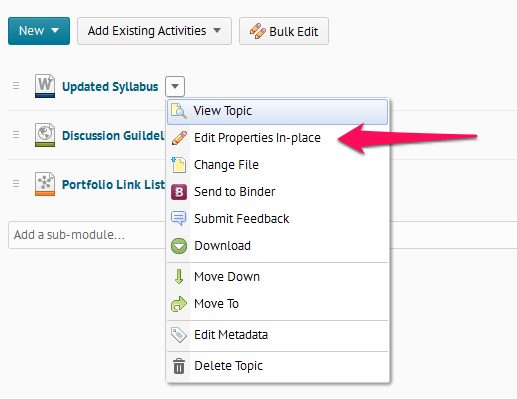Sometimes it is necessary to update a file in your D2L classroom. This is commonly used to replace schedule and syllabus documents once you’ve copied your content into a new semester, or when you found a mistake on your document.
The following instructions show you how to do this process.
- You cannot make changes to a file directly in Desire2Learn, so create the file however you would like it to be on your computer using the respective program. Save it somewhere you can easily find it.
- Sign in to D2L, navigate to your classroom, and click on Content on the gray navigation bar.

- Locate the file you want to switch out. Click the drop down arrow next to the file and choose Change File.
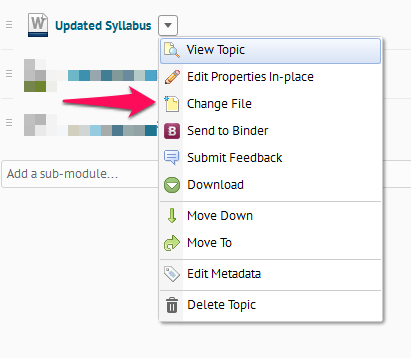
- Click Upload.
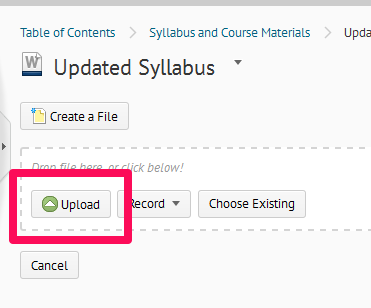
- Locate the file on your computer, click the file, then click Open.

- You will now see the new file listed. You have the option to choose Notify Students that the content has changed. This will send them a notification in D2L and all completion tracking will be reset. Choose the checkbox if you would like to use this option.

- Click Update and the new file will be listed in D2L.
Note: The title of the content topic in D2L will not change. Learn more here about how to change the title of a content topic.