How to make sure a discussion is ready to be graded from Online at Ursuline on Vimeo.
- First, download the test bank from your publisher’s site. Try the Desire2Learn package first, and if that doesn’t work try the Blackboard version of the test bank.It will download as a .zip file. Don’t extract the files. The .zip file is what you need to upload to D2L.
- Navigate to your D2L course and click on the Edit Course button.

- Click on Import/Export/Copy Components.
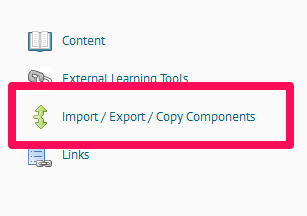
- Choose Import Components, then click Browse.
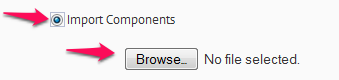
- Use the file browser to locate your file, click on the fine, and then click Open to select it.
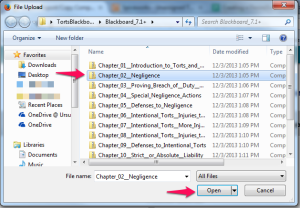
- Your file name will now be listed next to the browse button. Click Start to start the import.
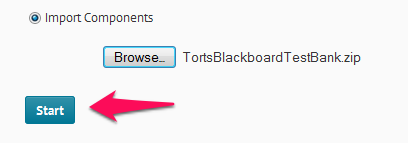
*Important! If you downloaded more than one quiz in one .zip file you will need to extract all the text banks from the combined file and upload each individual .zip file. D2L can only upload one quiz worth of questions at a time. If you are having trouble, email your .zip file to helpdesk@ursuline.edu with information about what course it should be in. - You will see a progress screen that shows you the import is working. When you see two green arrows click Continue.
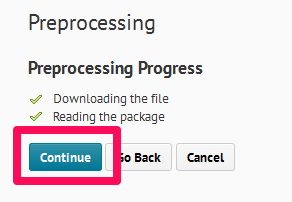
- Fill in the Import Options form.
Give your quiz a name in the line that says “Import file to…”. It is essential that you do not use any characters other than letters or numbers for this quiz name. If you use punctuation or spaces it might upload correctly but then not display your quiz. Keep it concise but descriptive.
Next, choose Do not overwrite the existing file.
Check the box next to import metadata.
Under select components to import, choose either Select all components or Select individual items to import. If you choose Select individual items then the next screen will allow you to pick the questions to import.
Then, click Continue.
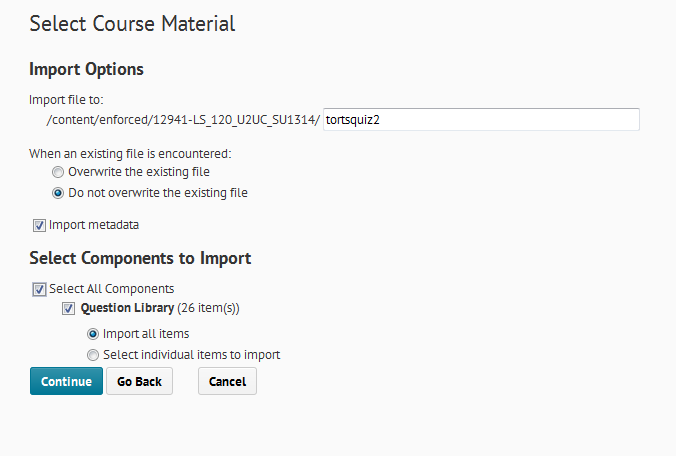
- Confirm your choices and click Continue. Or, click Go Back to make changes.
- You will see a progress screen again showing that the process is working. When all the lines have green check marks next to them, click Continue.
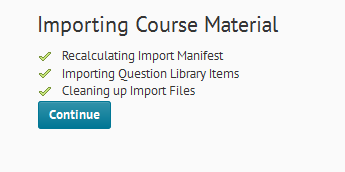
- You will see a message that tells you the import was successful. From here either choose Import another package or View Content.
- You can find your quiz questions now by clicking on Quizzes and then Question Library.
You have not created a quiz yet, you have simply imported the questions. Below are instructions for creating and working with quizzes. Remember, the layout of the quizzes tabs has been improved in D2L 10.3.
How to import publisher test banks into Desire2Learn
 It is possible to print paper copies of D2L quizzes. However, this isn’t a task completed through Desire2Learn but rather is done using Respondus.
It is possible to print paper copies of D2L quizzes. However, this isn’t a task completed through Desire2Learn but rather is done using Respondus.
Ursuline does not have a campus-wide subscription of Respondus, so if you do not have a personal copy you can request a paper copy be made for you through IT.
To request a paper copy be created and emailed to you, please do the following:
From your Ursuline email address, email helpdesk@ursuline.edu with the following information:
- Your name
- The course in Desire2Learn you would like a quiz to be printed from. Include course number, section number, and semester.
- The name of the quiz you would like a printable copy made for
- If you would like more than one version printed. By default, the quiz questions and answers will be randomized. You can request more than one version so that the questions are randomized in different ways.
Only quizzes coming from an instructors Ursuline email address can receive printed copies of exams. This is a precaution to safeguard against unauthorized access to your assessments.
What you will receive:
- A Microsoft Word document this the quiz questions randomized. There is very minimal formatting that comes out of Respondus: they are by no means pretty. However, the document is fully editable so you can adjust fonts, sizes, and other styles to meet your preferences.
- A list of the correct answers with the letter of the correct answer only.
- You will not receive an answer key ready to be put through a Scantron or the Inspiroscan system. You will also not receive blank answer forms unless you request them as well.
If you do have your own copy of Respondus, here are instructions on printing paper copies of the quiz. Though these are specific to Blackboard, the process is the same except your Respondus “personality” should be set to D2L.